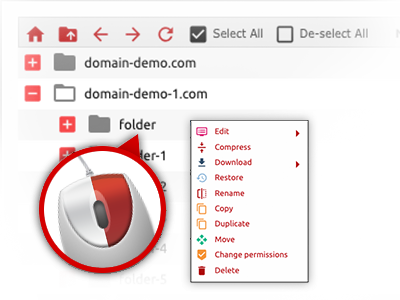The My Web Design Host File Manager
Just forget about FTP clients with our File Manager

Applied as FTP client alternatives, online file management tools have always been slow and poor in capabilities. Yet, when using the File Manager featured in the My Web Design Host Web Site Control Panel, you won’t just have a blazingly fast, responsive and user–friendly file supervision software, but also a software tool that will make a third–party FTP software unnecessary. Take a look at some of the capabilities that we have included in our File Manager.
Drag–and–drop file uploads
Publish data files without trouble
Moving data files between your desktop computer and any of your sites is now simple and fast, because of the drag’n’drop functionality delivered by the File Manager. You could drag data files from your computer and drop them in the Web Site Control Panel over a secure SSL connection. That’s it. It will take a few seconds to add a data file and a bit longer for bigger data files and directories.
It is not necessary to install any third–party software or web browser plug–ins. The drag’n’drop functionality contained in the File Manager works equally well on all popular OS’s.
Right–click context menus
Virtually all file control possibilities at your disposal
We have always given our best to make your File Manager as easy–to–use as possible, so it is possible to come up with changes to your files. Besides the regular control bar towards the top of the webpage, we have furthermore put in right–click context menus with all the current basic file management options. Just click on a file or directory and select the action you’d like to have from the list that will pop up.
You’re able to rename, copy, move, download, edit, preview, archive, unarchive and delete any file or folder you select with just a mouse–click. If you click on a directory, also you can generate a completely new directory or file within it.
The right–click option is available as well if you choose different files or folders at once.
Archive/Unarchive files
Control archives with a click
The File Manager provides an inbuilt archive/unarchive option to assist you upload enormous archives and then extract them in your cloud hosting account blazingly fast. When compressing a file or folder, it will be easy to decide on the name of the archive that will be created along with its extension – .ZIP, .RAR or .TAR.GZ. Additionally, you’ll be able to archive already present folders or files with merely a mouse–click.
The archive/unarchive option offered by the File Manager will let you use enormous files directly from your Web Site Control Panel. You don’t need to start using any third party software for instance an FTP client in an effort to upload a large file in your web hosting account or to download an archive on your desktop.
Online file editors
The easiest way to customize your files
My Web Design Host’s File Manager allows you to alter your files directly on the web server with no need to download, change and after that re–upload them. You can actually change your files straight away on the net, working with our built in editors. We provide you with a code editor with syntax highlighting for your .JS or .PHP files, a WYSIWYG editor for HTML files, along with a standard text editor for the more expert customers.
You can access every single file editor through the right–click contextual menus. All of the changes made to the files are shown instantly online – it’s possible to directly examine them in the web browser.
A logical folder structure
All your files arranged in a user–friendly method
If you are in charge of a multitude of websites at the same time, it’s highly recommendable for you to have everything arranged. With other File Managers, updating a multitude of sites within the same account can be very tricky. Using the File Manager, you will find that it is in fact pretty simple. Each website does have its own directory, that you can at once recognize, including all of the files related to the given website are situated there.
And to make things even easier, you will find a drop–down navigation where it’s easy to pick on exactly which host you want to work inside the File Manager. Our clever system will lead you there within seconds.
A user–friendly interface
Handle your files with just a mouse–click
The My Web Design Host File Manager is designed in such a way to make you feel like handling the file explorer on your personal computer. It provides you with a solution to drag your files and then to drop them inside a desired location and shows all the accessible edit options on clicking the right computer mouse button. Additionally, the tool carries an in–built file preview solution and other file editors to help you out edit your files right away directly from your Web Site Control Panel.
Also, we’ve included a collection of file management articles and how–to instructional videos so that you can rather quickly find out how to make use of the tool.
Work with multiple files
Transform multiple files simultaneously
You can manage a plethora of files concurrently using the multi–selection ability of the My Web Design Host File Manager. All you have to do is just hold down the Control key and click on the files or folders that you like to select. If you would like select a collection of files/folders in a row immediately, pick the first file/folder, hold down the Shift key and afterwards click on the final file or folder within the group.
If you have picked the desired files/folders, you can drag them to a different location, or implement a variety of actions to them using the right–click contextual menu or maybe the buttons at the top of the file table.
1–click password protection options
The simplest way to take care of your details
Password protection is the perfect solution to limit the ability to access a given component of your web site which you don’t need to be visible to every one. For instance, this could be a safe members’ spot or a location with copyrighted information that you would like only specific individuals to get into.
Through the File Manager you’re able to password–secure your website or possibly a particular folder inside with only a mouse–click. Simply right–click a directory, choose Password Protection and select your user name and also security password. There is no need to address .htaccess files or try to make any extra adjustments. In the future, merely the site visitors that have your username and password will be able to access your site.